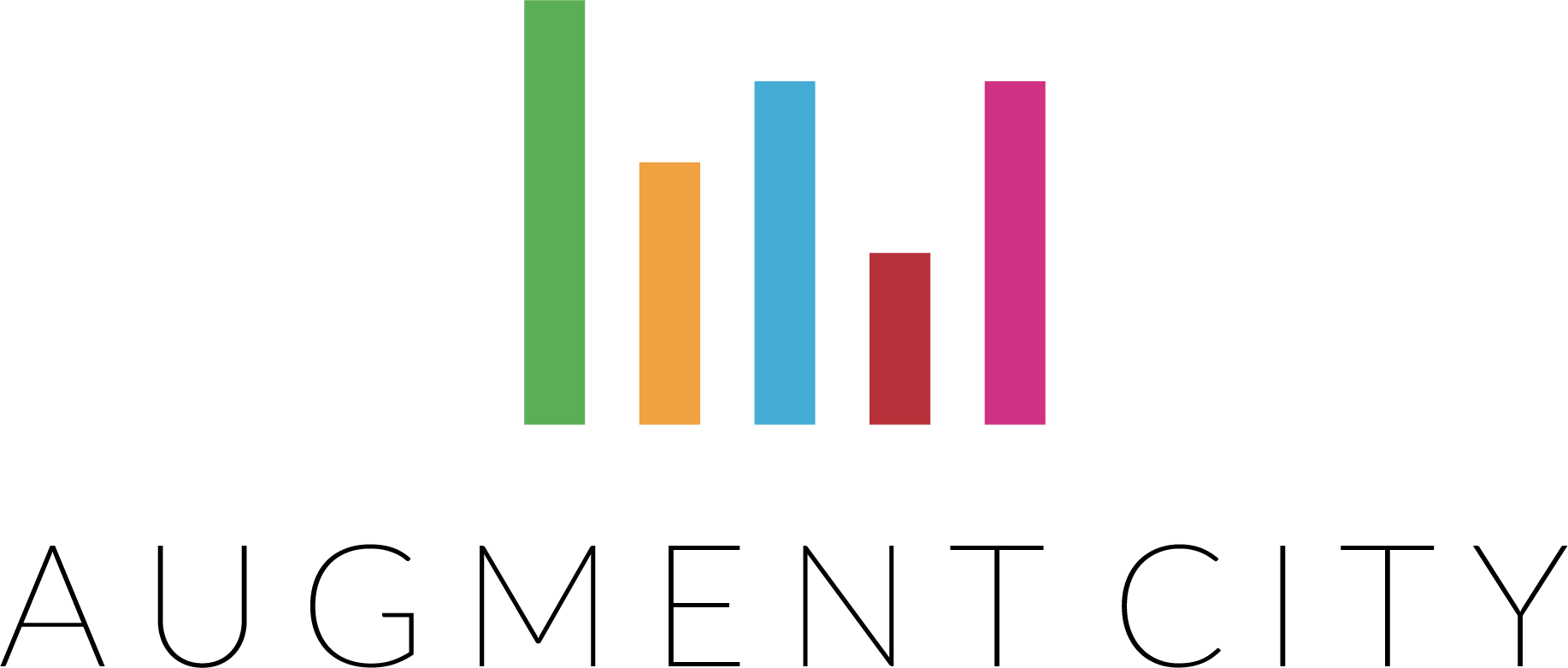 Cloud FAQ
Cloud FAQ
If you can not find what you need on our FAQ-page you can contact support at support@osc.no.
Unfortunatly sandbox has crashed. You will have to launch a new connection.This can be done by navigating to the front-page, or using the return button in the top right corner. Then choose "AugmentCity Login", and use the new connection file.
This happens when your local network drops out. If it is less than 20 minutes since you where last active the session should still be running. To reconnect first make sure you have a working network connection. Then reuse the file you downloaded when originally launching the session. It will probably be located in your download folder.
This happens when your local network drop out. If it is less than 20 minutes since you where last active the session should still be running. To reconnect first make sure you have a working network connection. Then reuse the file you downloaded when originally launching the session. It will probably be located in your download folder.
This happens when you do not have any more sessions available. This could be caused by someone else in your team using all your sessions, or it could happen if (one of) your earlier sessions still have not closed down properly. It can take up to 25 minutes for a session to close down correctly. If you still get this error after 25 minutes you should contact OSC Cloud support.
A new session has been launched, but the connection file could not be created. Attempting to launch a new session will result in failure 1, if you only have one simultanious session available. To fix this issue contact OSC Cloud support.
This error gets shown when a possible MITM (man-in-the-middle) attack has been detected. If this happens you should contact OSC Cloud support.
Copying and pasting the URL will not be accepted. Login has to be done via the "AugmentCity Login" button at front-page.
Your logged in user is not assigned to a team, and can therefor not launch a session. Contact OSC Cloud support if this user should be assigned to a team.
Contact OSC Cloud support
This can sometimes be fixed by sending "CTRL+Alt+del".
You can send this command by doing one of the following:
Select the dropdown menu in the top right corner, labeled "EC2AMAZ-...". There you will find the option
"Ctrl+Alt+Del". Choose this one.
On the screen shown below select "Cancel". This should fix the issue.
Unfortunatly as of now cloud does not scale well on high resolution screens.
For now the fix will be to turn down your screens native resolution. We recommend 1920x1080.
